The main objective of this post is to perform a simple network installation of MS OSs.
Requirements
1. Microsotft Windows Serva 2.0 or higher - Download Link
2. Microsoft Install CD/DVD/ISO of the OSs you want to network install.
Network Booting
1. Download & install ‘SERVA’ version 2 or higher.
2. Create ‘SERVA_ROOT ‘ folder in known location(u have to put it on root directory)
3. Open serva
4. Settings
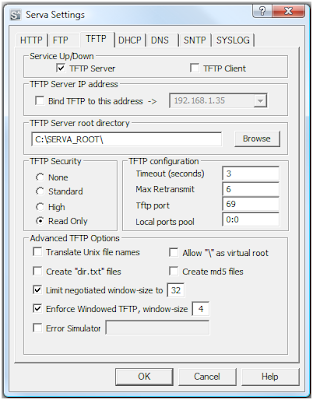
6. Dhcp tab (set exact this)
Before set like this go to router settings (192.168.1.1) go to dhcp settings if there is any dhcp connections you better use proxy dhcp ticked. Installing xp require this.
7. Restart serva
At tftp folder (C:\serva_root) folder s will create like this
8. Copy windows setups like following (create folders without spaces and do not edit folders inside it)
9. When network installing Microsoft RIS OSs (Windows 2000, Windows XP, Windows Server 2003) it is necessary the creation of a "Null Session Share". This kind of share got some bad reputation in the past from a security point of view, therefore setting them on modern OSs it's not just a straight forward single-step action; it involves a bit of effort. This article tries to help Serva users creating their NSSs.
For Windows XP
Windows 7
For Windows Server 2003
Windows Vista
Windows Server 2008
Windows 8
10. When installing WDS OSs :
Directory WIA_WDS has to be shared as WIA_WDS_SHARE (read-only). This share DOES NOT need to be a "Null Session Share" and of course it is not an anonymous logon.
NOTE: Please create only the shares you need. i.e. if you are not installing RIS OSs then you do not need to create WIA_RIS_SHARE.
11. Restart serva and boot target PC with network booting
That's it.
Thank You.
Special Thanks Goes to Nayantha Hettiarachchi.
Special Thanks Goes to Nayantha Hettiarachchi.


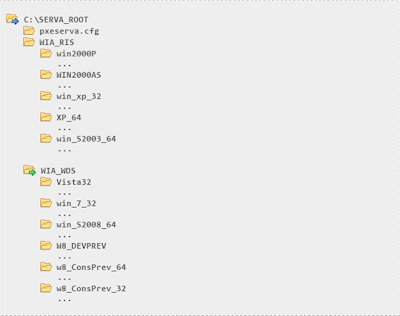





No comments:
Post a Comment